Microsoft just released the new Windows Terminal in preview in the Windows Store (see here). Here’s how I set it up.
First I installed the Ubuntu app in the Windows Store. This required a reboot. I opened this app and it took a little time to do a one-time setup. Once that was done, I went back to the Windows Store and installed Windows Terminal (preview). After launching it I selected the ‘Settings’ menu option. This opens profiles.json which is where you can add new profiles. I wanted to add a Windows Subsystem for Linux and a direct SSH to my DigitalOcean droplet. Here are the profile configurations for those two (note I blanked out the username@host IP after the ssh.exe command):
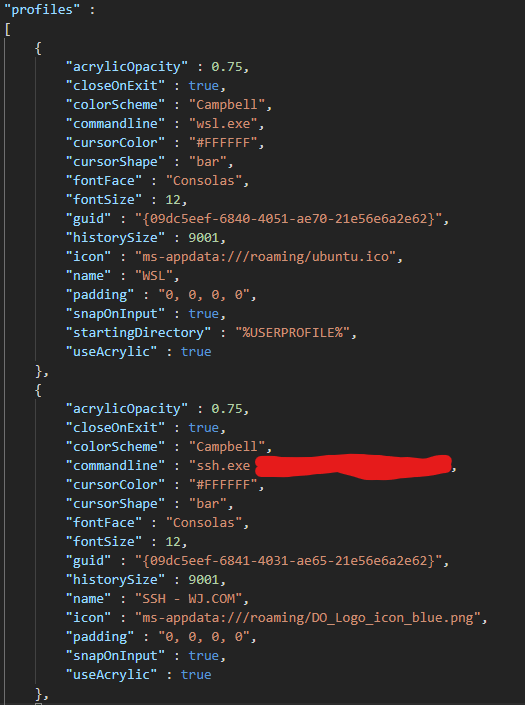
Here are the files: (right-click and Save link as…)
https://wyethjones.com/profiles.json
https://wyethjones.com/ubuntu.ico
Updating the icons
To get the icons to show, you can safely place them here:
C:\Users\username\AppData\Local\Packages\Microsoft.WindowsTerminal_8wekyb3d8bbwe\RoamingState
That matches with the “ms-appdata:///roaming/ ” location in the profile. After saving this file the menu looks like this:
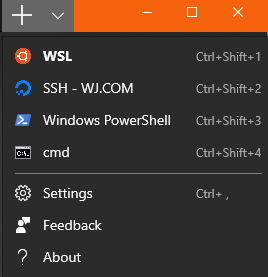
The only thing I couldn’t quite understand was the guid value – I just simply manually made a variation on existing guids, and it worked fine. I am not sure if I should be doing this differently, to point to an existing application and it’s guid.
Issues running scp in WSL
As a side note, I was having a little trouble running scp from the Terminal running WSL. It gave me an error: permission denied (publickey). lost connection . This was because I had not yet setup the WSL with my .ssh profile. To fix this I copied the contents of my Windows .ssh folder (in /mnt/c/Users/user/.ssh) into the WSL home here: /home/user/.ssh (including known_hosts) and then did the following (where ‘user’ is my username in WSL):
sudo chmod 400 /home/user/.ssh/id_rsaAfter that it works, even with a fresh terminal. This might be surprising since the Windows ssh.exe works fine without this step, but I suspect the scp command in WSL is trying to use the WSL .ssh configuration, not the Windows .ssh configuration.
Comments